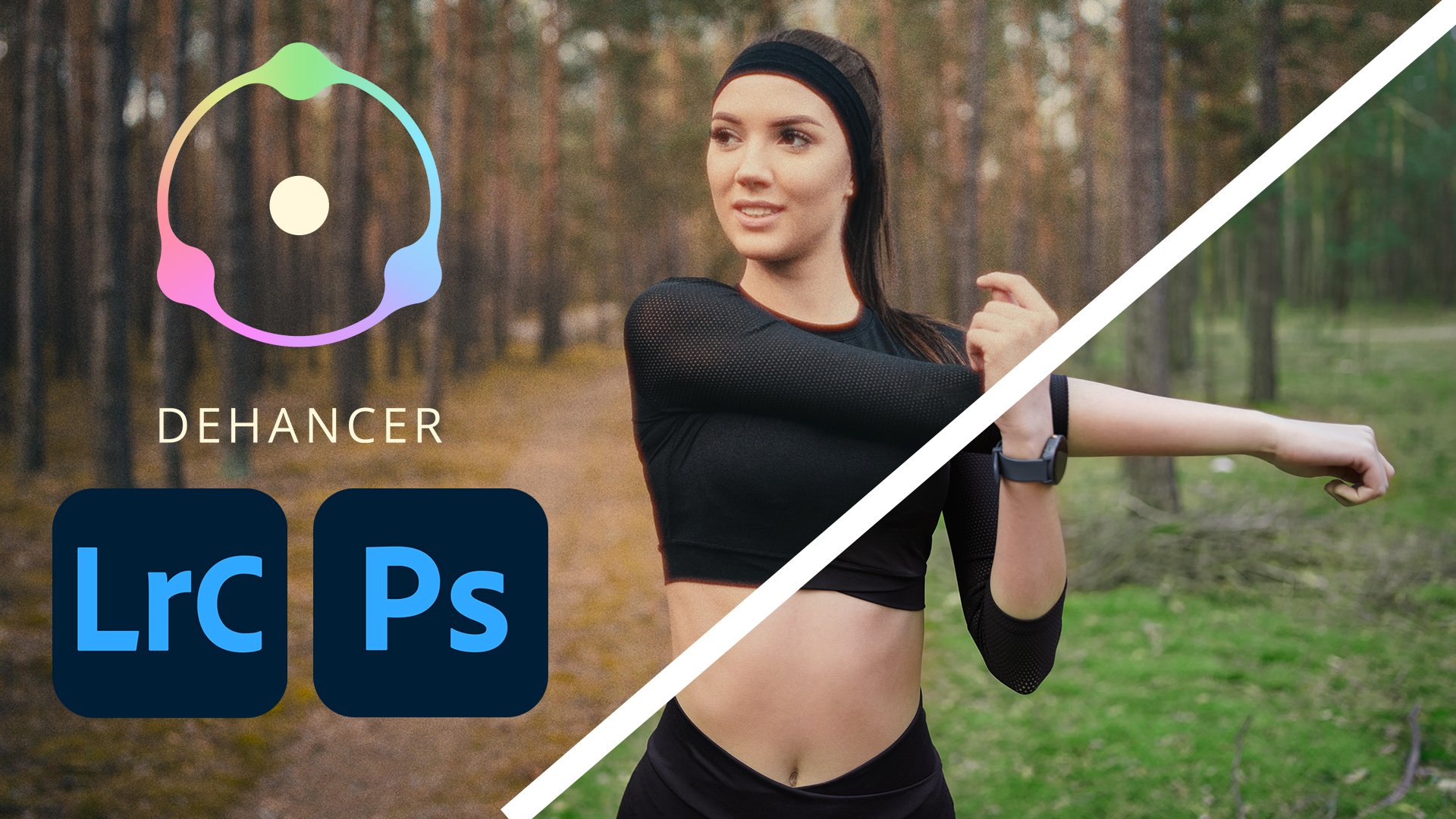Dehancer Film for Lightroom Classic and Photoshop - Review
Dehancer for Lightroom Classic and Photoshop
In this video, we take a look at Dehancer Film for Adobe Lightroom Classic and Photoshop.
Dehancer is a Film Emulation plugin for that uses real photographic and motion picture film stocks with analogue controls. Dehancer includes Film Grain, Bloom and Halation effects to really bring your still photos to life.
In the last video, we took a look at Dehancer, a film-emulation plugin for Davinci Resolve. I wanted to make a short follow up to that review as they have recently released a Lightroom and Photoshop version, that you might find useful as well.
Dehancer for Lightroom and Photoshop is a separate plugin, however, it works in much the same way as the OFX plugin for DaVinci Resolve.
It's only available for Mac at the time of making this video but I can expect they will add a Windows version in time as they did before.
It features all of the main elements you would expect from the film-emulation plugin, including 62 Print Profiles.
The Lightroom and Photoshop version of Dehancer works as a separate plugin and will open in its own window.
To do this, you will have to right click on the image of your choice and select open in Dehancer in Lightroom or by selecting Dehancer from the filer menu in Photoshop.
It features a neatly present user interface with the print profile section to the left of the screen and the tools to the right and your preview in the centre.
You can adjust how the preview behaves by selecting the cog icon and adjusting to your preference.
Film Profiles
You can select your film profile on the left and this is made easier by the simple preview and click interface, with the option to narrow down your choices as well as adding the ones you like most to your favourites.
Tools
The Lighroom and Photoshop version still features many of the analogue processing tools that the OFX version did such as color head, Push and Pull, as well as the various print options, including the ability to choose the popular Kodak 2383 Print Film.
FILM GRAIN
Film Grain is one of the key parts of any good film-emulation plugin and Dehancer does a fantastic job with stills as it does with video.
I've found that it produces much better results than the standard grain feature built into Lightroom and Photoshop.
I particularly appreciate the resolution slider which is a great tool to adjust the sharpness of the image and how it blends with the film grain.
HALATION
As I mentioned in the Dehancer for resolve video, Halation is one of my favourite features of Dehancer. It allows you to add a subtle glow around bright light sources, specular highlights and contrasting edges. You have plenty of control over how this appears, including the mask mode so you can single out the effect.
BLOOM
The bloom effect is here as well, allowing you to add a nice diffused area around the highlights in your image which you can adjust to suit your needs.
FINAL THOUGHTS
If I was to offer any suggestion on how they could improve this plugin it would be to perhaps add a brief description of what each tool does when you hover over the icons. I think those that are new to the plugin or working with film, in general, would likely apprentice that.
I'm really pleased Dehancer have put this separate version of their plugin together for Lightroom and Photoshop.
While it is technically possible to edit stills in DaVinci Resolve, anyone who has attempted it in the past will tell you it's not their preferred way of editing photos.
I'm excited to see how Dehancer develops from here and I'll be enjoying experimenting with this new plugin.
I hope you found this video useful. If you'd like to see more on low-budget cinematography and filmmaking in general, you can subscribe here or carry on watching one of these videos.
Thank you for watching and I look forward to seeing you next time, take care.