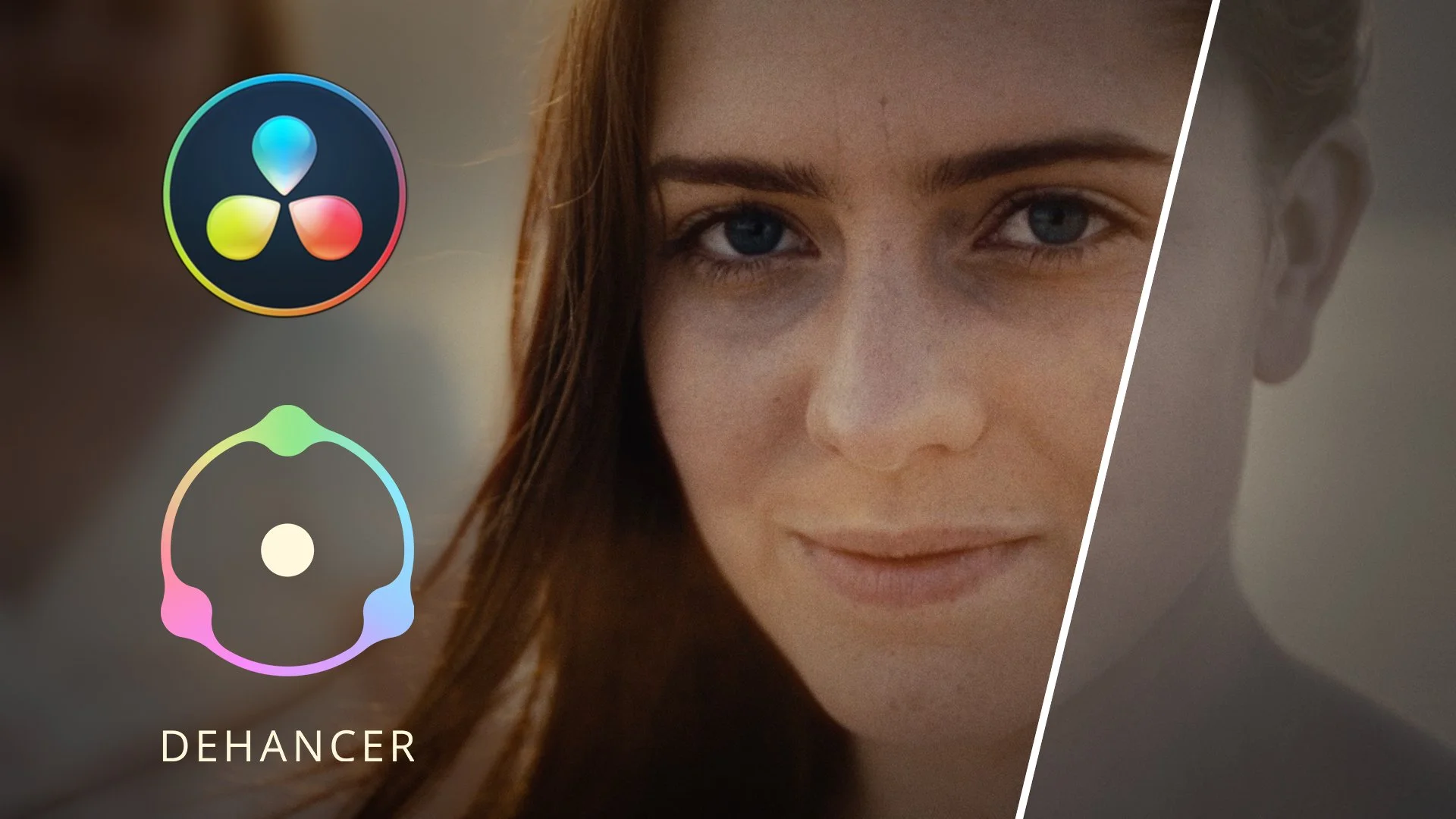Dehancer Pro for DaVinci Resolve - Review
In this video, we take a look at Dehancer Pro for DaVinci Resolve.
Dehancer is a Film Emulation plugin for DaVinci Resolve that uses real photographic and motion picture film stocks with analogue controls. Dehancer Pro includes Film Grain, Bloom and Halation effects to really bring your footage to life.
In this video, we're going to take a look Dehancer Pro, a film emulation plugin for DaVinci Resolve.
I've used a variety of film emulation tools in the past as I enjoy trying to replicate the "film look" without the price tag that comes along with shooting on actual film stock.
So naturally, I was intrigued to see for myself what Dehancer was capable of.
As I mentioned at the start, we will be taking a look at the Pro version of the plugin. This is available for both Mac and Windows. There is also a Lite version available, as well as the option to buy individual tools such as Dehancer Grain, Bloom or Halation.
The Pro version includes all of these and much more.
All of the examples shown in this video have been graded using Dehancer Pro.
At the time of making this, they currently have 62 film profiles to choose from based on real-world stocks. They are constantly updating this along with their list of camera profiles as well.
On top of this, Dehancer comes with a whole range of tools to help you replicate the film development process in a digital environment.
One thing to keep in mind is that the plugin will work best when used with correctly exposed and balanced footage.
The plugin works the same as any other OFX effect, it can be found in the Film Emulation section or by searching and you simply need to apply it to a separate Node.
The plugin is made up of 14 sections and we'll go through each briefly so you have a good idea of what each does.
Starting with Input
Input is where you will choose your source profile. This includes specific camera profiles as well as standard rec.709 or even Cineon Log.
If there isn't a specific profile for your camera, you may find it under another model for the same brand. For example, I use the A7iii, however, It only gives me the option for HLG here but I can find S-Log2 or 3 under the A7R iii if needed.
Once you have selected the profile you need, you also have several other options in this section including exposure and temperature compensation.
Film
In the film section, this is where you get to choose the film stock you want to work with. There are a lot to choose from so there is plenty of room for a bit of fun and experimentation here.
You have the option below this to push or pull your selected film stock. This replicates the process of having a longer or shorter development time in the lab, leading to increased or decreased contrast.
This is obviously a creative choice and is a nice option to have.
Expand and Print
In the expand and print sections, you have a variety of options to adjust the contrast and saturation of your image.
If you'd like to compress your black and white points to match that of the film stock reference prints, you can check the analogue range limiter. This helps to give a more authentic look to the original stock if that's what you want to achieve.
Dehancer have recently added the option to replicate the process of printing negative film to print film stock. This can be found in the profile drop-down menu in the print section. The Kodak 2383 Print film is one of the most common print film stocks you see used with motion film and adds a nice contrasty look to your footage.
Color Head
The color head section can be used to replicate the effects of printer lights on film stock. For example, if you wanted to cool down the image you could add in some blue. To keep things as authentic to the analogue process as possible, Dehancer gives you the option to not preserve exposure. You will notice a more significant change to your image with this set all the way to 0.
Film Grain
The film grain section speaks for itself and Dehancer does a fantastic job of not only giving you a variety of options to modify the grain to your chosen film stock, but it also does a brilliant job of making it appear as part of the image, rather than just an overlay.
As with all of Dehancer's options, grain is a creative choice. My personal suggestion is to not let the size of your footage be sharper than the grain particles. You can use the size and amount sliders to find the right balance. I try to not make the edges of my image wider than the size of the grain unless I want something more stylised. This is just a personal preference as mentioned.
Halation
Halation is one of my favourite features of Dehancer. This effect is visible as a subtle red glow around bright light sources, specular highlights and contrasting edges, which you have probably seen many times before. Dehancer gives you several options to control how this appears in your image.
Bloom
The Bloom section allows you add a similar effect to that of mist filters but with much more control over how the highlights and image as a whole are affected.
Vignette
This section as the name suggests will allow you to add and customise a vignette on your image if you would like one.
Film Breath and Gate Weave
Film Breath and Gate Weave are newer effects that have been added to Dehancer.
Film breathe will allow the image to have slight changes to the exposure, contrast and color of the image.
Traditionally, this would be caused by uneven emulsion coating, instability of the camera shutter and film development deviations.
False Color
Dehancer has a built-in false-colour option for you to be able to monitor the exposure of your image with the plugin applied.
Output
The output section allows you to have control over how much total impact Dehancer has on your image.
LUT Generator
The name speaks for itself in the LUT generator section. Here you can export a LUT of your custom profile for you to use when monitoring on set.
Final Thoughts
Overall, Denis Svinarchuk, Dehancer's Co-founder/CTO and a renowned programmer, has created a fantastic tool for us to be able to replicate the film look without the need for a massive budget production. As someone who hasn't had much of an opportunity to work with film on productions, this plugin is a great way for me to experiment and create unique looks for my projects. The story and message of your work are always key and Dehancer gives you plenty of options for you to be able to customise the look and feel of your image exactly to suit your needs.
I hope you found this video useful. If you'd like to see more on low-budget cinematography and filmmaking in general, you can subscribe here or carry on watching one of these videos.
Thank you for watching and I look forward to seeing you next time, take care.