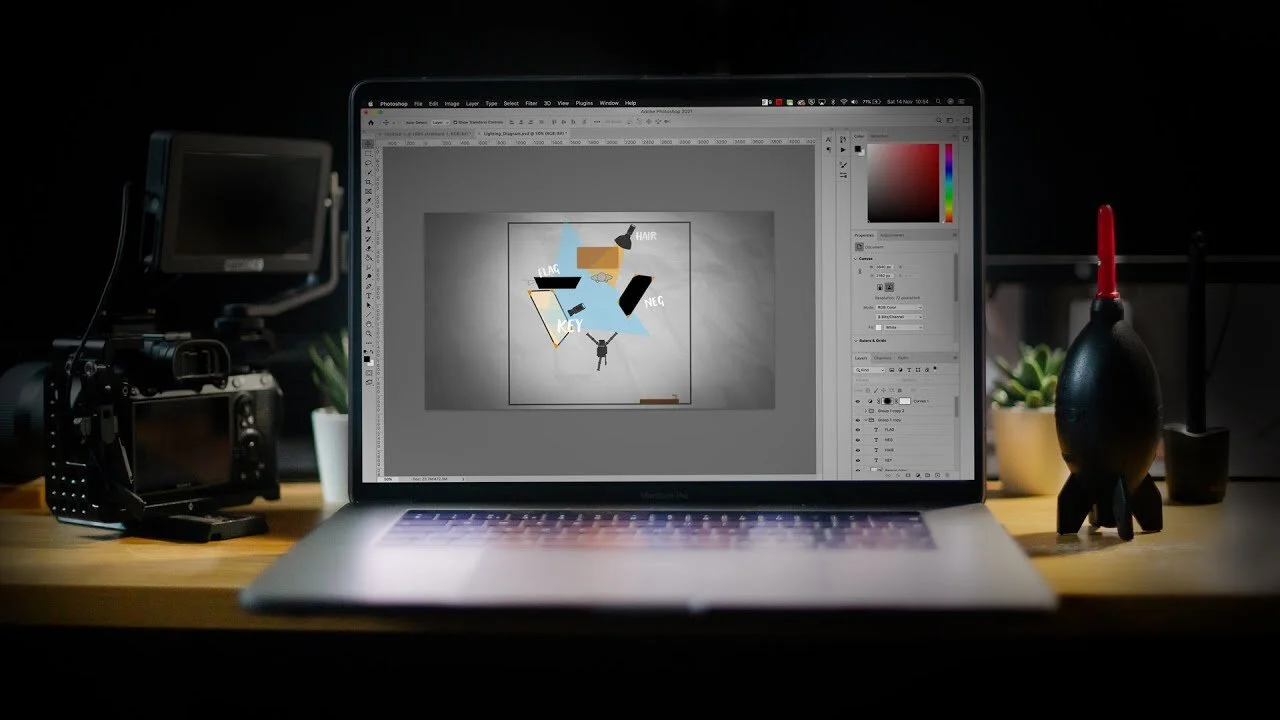How to Create Your Own Lighting Diagrams
Here is my FREE! Lighting Diagram objects for you to use to create your own Lighting Breakdowns.
Make sure to tag me @danielgrindrod on Instagram if you use these to create your own lighting breakdowns, I'd love to see what you come up with!
Lighting Diagrams are a great tool to use in Pre-Production, they help you to visualise what you need to do before filming even begins, this will save you lots of time when you're on set. They are also useful for sharing when you finish a project, to show others your Cinematography breakdowns. I know personally, I'm a big fan of seeing how other people set up their shots.
In this video, I show you how to create your own lighting diagram objects from scratch using Adobe Illustrator. You can of course use whatever program you would like, I just chose Illustrator as that was easiest for me. Design isn't my strong point!
I put together this FREE pack of Lighting Diagram Objects to help get you started. Hopefully, this video will explain everything you need to start creating your own diagrams and new objects that you might need.
I'm a big fan of seeing other people's lighting diagrams, so I wanted to try and create my own set of objects to use.
I'm not a great designer or illustrator, but that doesn't matter, as long as the basic shape is there, it should look ok or at least good enough to get my ideas across.
In this video, I'm going to show you how I created these lighting objects from scratch, so you can make your own. I'm also giving the ones I created away for free, so you can start making lighting diagrams and then hopefully after watching this video, you'll be able to add to that set, with the ones you create yourself.
I used Adobe Illustrator, but you can use whatever you have, the basic principals are the same. The only reason I used Illustrator was that it is vector-based, and so I can scale the objects as much as I need.
I started with a 2000 by 2000 pixel canvas to give me a fairly big starting point.
To create the shapes, I looked at my own equipment and google images, to give me a rough idea of what the top-down view looks like for these objects.
For this example, I'm going to make a basic DLSR/ Mirrorless shape.
As I mentioned earlier, I'm not a great designer and the best thing about making these is that you really don't have to be.
We're just going to use basic shapes to overlap with each other until it looks roughly like what we're aiming for. They don't have to be perfect!
I usually start with the square shape tool to give me a good starting point.
These can be sized as needed and then I use the direct selection tool to manipulate individual corners.
It's as simple as that!
To make sure they are overlapping in the right way, you will have to adjust the layer order as needed.
I don't usually use Illustrator that much but I found it's very similar to Photoshop and InDesign, however, I did find a useful way to create patterns that I hadn't used before. This came in handy when creating the fan on the LED light. All you need to do is create a shape and then change the stroke settings to use the basic dots which can be found under the basic patterns section.
To make things like diffusion frames, they are as simple as creating a square and then adjusting the colours and stroke as needed. To make ones at an angle, you just need to adjust the scale until it looks right to you.
That's it! obviously, some shapes take more work than others, but the basic idea is the same.
To use these objects to create lighting diagrams, I saved them individually as PNG files to maintain their transparency layer.
Then all you have to do is drag and drop them as needed into your design. I'll do a quick one of my YouTube setup, just as an example. I should mention that these objects are not to scale, so you will have to adjust them as needed. I usually base everything around the size of the person.
As these as just PNG files, you can use them in whatever software you have on your computer, Tablet or even Phone.